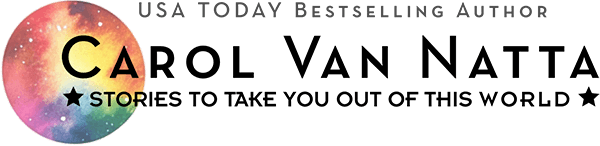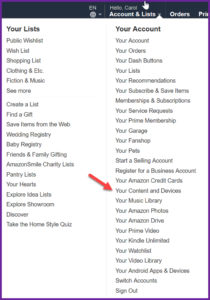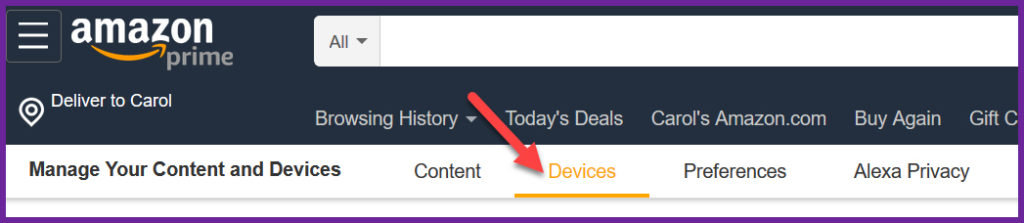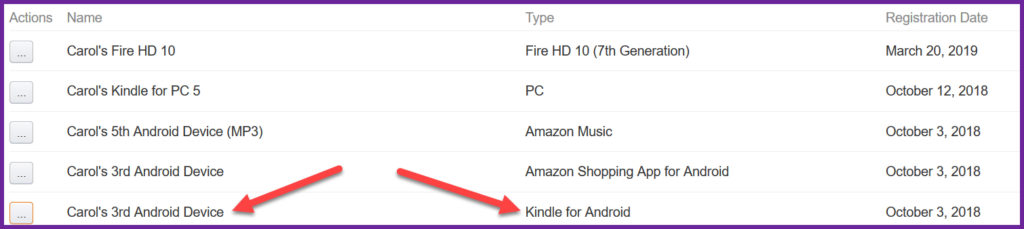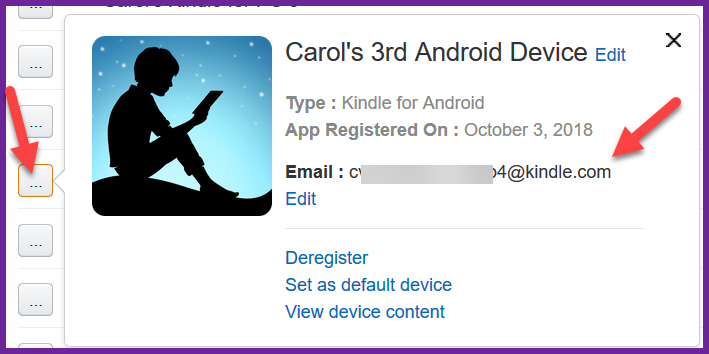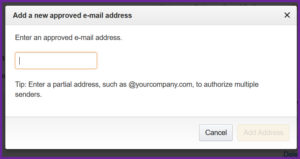Send a MOBI File to Your Kindle Device – Instructions
Send a MOBI File to Your Kindle Device – Instructions

So you received a MOBI file from your friendly independent author for review purposes :-), or you bought it from a website, or won it as a prize in book giveaway, and now you want to read it on your Kindle device. Here are instructions, complete with screenshots.
You could also check the Amazon website for instructions, but they tell you how to send all sorts of things, but are kind of short on details.
To get the .MOBI file onto your Kindle, you’ll need to know the email address for your Kindle device, and you’ll need to tell Amazon it’s OK to accept files from your email address.
Here’s how:
- Log into your Amazon account. If you have more than one, choose the one you used to buy or register the device to which you want to send the MOBI file.
- From most any Amazon.com shopping page, use the menu in the upper right and click on the Account & Lists button. About two-thirsd down the page on the right-hand list, select Your Content and Devices.
- Click the Devices item.
- Amazon lists every device you've ever had, plus things they want you to have. Find your target device and make sure it's the the correct type — Fire, PC, Kindle for [something].
- Click the small gray button all the way to the left of that row. In the popup window, you'll see the email address you'll need.
- WARNING: You must send the email with the MOBI file from an email that you told Amazon about.
- Go back up to step 3 above, but this time click Preferences. Scroll down to the “Personal Document Settings” heading. Click it to see the list of your devices and emails, plus the list of “Approved Personal Document E-mail List” of emails that can send MOBI files, PDFs, etc., to your device.
- Note that the list of your devices above it is another way to get at those target email addresses for your devices, but they may be cryptically named and they have no dates associated with them. That's why I had you find it via steps 1-5 above, where you get much more information.
- To add an address, scroll to the bottom of the approved email list (if any) and click the “Add a new approved e-mail address” link.
Now you're ready to send the MOBI file to your Kindle device
- From one of the approved email addresses, send your file to the target device's email. NOTE: It doesn’t matter what you put in the subject line or the body of your email, because Amazon will ignore it. For your records, you might want to put something like the title and author, e.g., “Overload Flux by Carol Van Natta,” in case you ever need it later.
- Wait about 15 minutes, then check your device. You may need to manually “Sync and Check for New Items” (and remember to take it out of Airplane mode). Amazon automatically converts the MOBI file for the type used on your device.
Voilá! A new book for you to read!